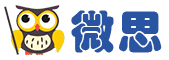问题描述:
英语翻译
However,if there are some very obvious noise points that you want to remove,you can use the PointMesh Edit tool,usually with the Region Select.In addition,adjusting the original trims so they cover only the shared common areas between photos can reduce the amount of edge noise (which is due to matching attempts of background imagery).
To use PointMesh Edit:Open the 3D Viewer,zoom and rotate to an area showing obvious noise points,select the PointMesh Edit Mode button on the DSM toolbar.Now select the Region Select tool (it will be enabled if the 3D Viewer is active).This allows you to draw a polygon region around the noise points in the point cloud.Once they are selected you can delete them by hitting Delete on the keyboard.
If you do not use the Region Select tool,the number of points selected in the point cloud when the mouse is clicked will depend on the zoom level and the number of points within a ‘hit test’ region.When zoomed in quite a bit,you can select one point at a time,but when zoomed out,a single click can select a large number of points in the cloud.
Be mindful of what you are selecting when editing the point cloud.You do not want to punch holes through it.It’s often a good idea to spin the model around to make sure the selected (highlighted in red) points are in fact noise only.Sometimes the angle at which you are viewing the model makes it hard to see the extents of your selection.
Repeat the process for the rest of your noise points and then move on to the Meshing steps,described in the section below.
Mesh your Point Cloud
Once your point cloud is free of obvious noise,you are ready to run the Meshing steps to triangulate it.The Meshing Options dialog and its various options and settings are described in the Help document in detail.
When you run the Meshing steps,the point cloud(s) you have selected will be processed.If you have more than one point cloud selected,and if you choose to run the Registration and Merge step,the selected point clouds will first be merged,before the following Meshing steps are undertaken.If you do not run the Registration and Merge step and if you have more than one point cloud selected,the meshing steps will only run on one of the selected point clouds.
Further when running the Meshing steps,a new point mesh will be created.This will preserve your original point clouds in case you want to revert to them and experiment with other Meshing settings.
Viewing the PointMesh table allows you to keep track of the point meshes created,and also shows the settings used to create them,which can come in handy when experimenting with settings and comparing various versions.
However,if there are some very obvious noise points that you want to remove,you can use the PointMesh Edit tool,usually with the Region Select.In addition,adjusting the original trims so they cover only the shared common areas between photos can reduce the amount of edge noise (which is due to matching attempts of background imagery).
To use PointMesh Edit:Open the 3D Viewer,zoom and rotate to an area showing obvious noise points,select the PointMesh Edit Mode button on the DSM toolbar.Now select the Region Select tool (it will be enabled if the 3D Viewer is active).This allows you to draw a polygon region around the noise points in the point cloud.Once they are selected you can delete them by hitting Delete on the keyboard.
If you do not use the Region Select tool,the number of points selected in the point cloud when the mouse is clicked will depend on the zoom level and the number of points within a ‘hit test’ region.When zoomed in quite a bit,you can select one point at a time,but when zoomed out,a single click can select a large number of points in the cloud.
Be mindful of what you are selecting when editing the point cloud.You do not want to punch holes through it.It’s often a good idea to spin the model around to make sure the selected (highlighted in red) points are in fact noise only.Sometimes the angle at which you are viewing the model makes it hard to see the extents of your selection.
Repeat the process for the rest of your noise points and then move on to the Meshing steps,described in the section below.
Mesh your Point Cloud
Once your point cloud is free of obvious noise,you are ready to run the Meshing steps to triangulate it.The Meshing Options dialog and its various options and settings are described in the Help document in detail.
When you run the Meshing steps,the point cloud(s) you have selected will be processed.If you have more than one point cloud selected,and if you choose to run the Registration and Merge step,the selected point clouds will first be merged,before the following Meshing steps are undertaken.If you do not run the Registration and Merge step and if you have more than one point cloud selected,the meshing steps will only run on one of the selected point clouds.
Further when running the Meshing steps,a new point mesh will be created.This will preserve your original point clouds in case you want to revert to them and experiment with other Meshing settings.
Viewing the PointMesh table allows you to keep track of the point meshes created,and also shows the settings used to create them,which can come in handy when experimenting with settings and comparing various versions.
问题解答:
我来补答展开全文阅读